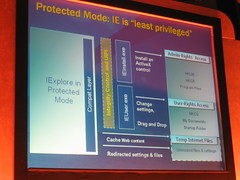You are the administrator of your computer and you want to keep the elevation prompt from displaying when you try to make configuration changes. How do you keep the prompt from displaying?
UAC is a new feature for Windows Vista that prevents unauthorized changes and silent installations. The message displays to alert the user and get authorization before continuing with the configuration change. This helps to prevent viruses from making changes to the computer without the user's permission.
- Open Contol Panel
- Open Administrative Tools
- Double click on Local Security Policy
- On the Local Policies Tab, go to Security Options
- Click on User Account Control: Behavior of the elevation prompt for administrators in Admin Approval Mode
- In the drop down box, select Elevate without prompting
- Click ok