Here I am again talking up the SysInternals utilities. ZoomIt is my newest obsession and I am on a roll. ZoomIt was written by Mark Russinovich, author of the SysInternals tools. Mark is now with Microsoft as a Technical Fellow. And, among his many accomplishments, he has just written a book called Zero Day, which I just finished reading and thoroughly enjoyed.
ZoomIt is a handy tool to use for presentations or for YouTube and video clips. I don't give many presentations, thank you, but when including photos to demonstrate a technical function in my blog, I have often wanted to annotate or zoom in on something in the image to further explain what I am describing. I'll show you what I am talking about in just minute.
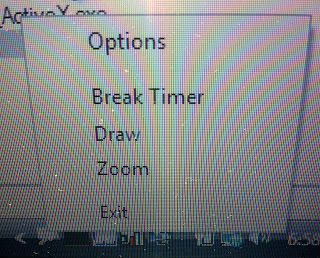
Go to TechNet SysInternals and download ZoomIt. ZoomIt runs on Windows XP and higher. It sits in the system tray, available as needed. After you download and run ZoomIt, you can either specify your own hot keys for operation, or use the defaults. Left click on the icon, and you see Options, Break Timer, Draw, Zoom. Use Options to set your hot keys.
Below is a breakdown of the default hotkeys, although the hot key functions are detailed in Options:
Ctrl+1 - Zoom Toggle. Then, zoom in with mouse wheel or up and down arrow keys
Exit Zoom - Escape or press right mouse button
Live Zoom - Use Ctrl+Up and Ctrl+Down to control zoom level. To enter drawing mode, use the standard zoom-without-draw hotkey and then escape to go back to LiveZoom.
Ctrl+4 - To enter and exit LiveZoom
Ctrl+2 - Draw without Zoom.
Once zoomed, toggle drawing mode by pressing the left mouse button.
Ctrl Z - Erase the last entry.
Press 'e' - Erase all drawing.
Space bar - Center the cursor.
Press right mouse button - Exit drawing mode.
Change pen width - Pressing left control and using mouse wheel or the up and down arrow key.
Change pen color - Enter drawing mode and type 'r' (red), 'g' (green), 'b' (blue), 'o' (orange), 'y' (yellow), or, 'p' (pink) for colors.
Draw a straight line - Hold Shift key.
Draw a rectangle - with Control key.
Draw an ellipse - with the Tab key.
Draw an arrow - with Shift+Control.
Clear the screen for a sketch pad - type 'w' for white or 'k' black.
Ctrl + C - Copy a zoomed screen to your clipboard
Ctrl + S - Save a zoomed screen to a file.
Ctrl+2 - Enter drawing mode without zoom.
Type 't' to enter typing mode - Once in drawing mode.
Exit - Press escape or the left mouse button.
Change font size - Use the mouse wheel or up and down arrow key.
Enter timer - Use ZoomIt tray icon's Break menu item. Increase and decrease time with arrow key. Alt-Tab away from the timer window to reactivate it by left-clicking on ZoomIt tray icon. Exit time with Esc. Start timer Ctrl+3. The timer is good in case you are giving a talk and you have a certain time frame.
Below, you can see where I annotated a Process Explorer image to show how you can insert a comment into a Process properties dialog box. Download ZoomIt to fully appreciate its functionality. Try out each one of the hot keys to get the hang of using it. You can Zoom into the image below to better see the annotations! I know I will be using it on a regular basis from now on. Awesome!
ZoomIt is a handy tool to use for presentations or for YouTube and video clips. I don't give many presentations, thank you, but when including photos to demonstrate a technical function in my blog, I have often wanted to annotate or zoom in on something in the image to further explain what I am describing. I'll show you what I am talking about in just minute.
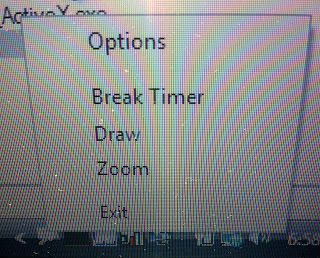
Go to TechNet SysInternals and download ZoomIt. ZoomIt runs on Windows XP and higher. It sits in the system tray, available as needed. After you download and run ZoomIt, you can either specify your own hot keys for operation, or use the defaults. Left click on the icon, and you see Options, Break Timer, Draw, Zoom. Use Options to set your hot keys.
Below is a breakdown of the default hotkeys, although the hot key functions are detailed in Options:
Ctrl+1 - Zoom Toggle. Then, zoom in with mouse wheel or up and down arrow keys
Exit Zoom - Escape or press right mouse button
Live Zoom - Use Ctrl+Up and Ctrl+Down to control zoom level. To enter drawing mode, use the standard zoom-without-draw hotkey and then escape to go back to LiveZoom.
Ctrl+4 - To enter and exit LiveZoom
Ctrl+2 - Draw without Zoom.
Once zoomed, toggle drawing mode by pressing the left mouse button.
Ctrl Z - Erase the last entry.
Press 'e' - Erase all drawing.
Space bar - Center the cursor.
Press right mouse button - Exit drawing mode.
Change pen width - Pressing left control and using mouse wheel or the up and down arrow key.
Change pen color - Enter drawing mode and type 'r' (red), 'g' (green), 'b' (blue), 'o' (orange), 'y' (yellow), or, 'p' (pink) for colors.
Draw a straight line - Hold Shift key.
Draw a rectangle - with Control key.
Draw an ellipse - with the Tab key.
Draw an arrow - with Shift+Control.
Clear the screen for a sketch pad - type 'w' for white or 'k' black.
Ctrl + C - Copy a zoomed screen to your clipboard
Ctrl + S - Save a zoomed screen to a file.
Ctrl+2 - Enter drawing mode without zoom.
Type 't' to enter typing mode - Once in drawing mode.
Exit - Press escape or the left mouse button.
Change font size - Use the mouse wheel or up and down arrow key.
Enter timer - Use ZoomIt tray icon's Break menu item. Increase and decrease time with arrow key. Alt-Tab away from the timer window to reactivate it by left-clicking on ZoomIt tray icon. Exit time with Esc. Start timer Ctrl+3. The timer is good in case you are giving a talk and you have a certain time frame.
Below, you can see where I annotated a Process Explorer image to show how you can insert a comment into a Process properties dialog box. Download ZoomIt to fully appreciate its functionality. Try out each one of the hot keys to get the hang of using it. You can Zoom into the image below to better see the annotations! I know I will be using it on a regular basis from now on. Awesome!



Nmaste!Madame!
ReplyDeleteThank you very much foe cool tips in using the "Zoom IT".truly a lot information and do have any youtube channel ?