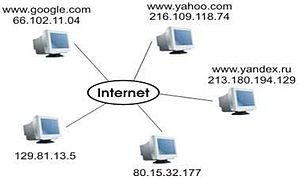You are having problems accessing your
DVD-ROM and
CD-ROM drives. The problem happened after you opened an email attachment. You need to make sure your drivers are the correct versions.
However, you do not know how to do that. What should you do that will allow you to determine whether correct versions of the drivers are installed?
- Open a command prompt window.
- Type driverquery /? (to get a list of the driverquery options)
- Type driverquery | more (to see a pageview display of drivers). note: the | sign on the keyboard is the broken line above the \
Driverquery is a quick way to generate a of list of installed drivers on your system. However, in my opinion, a better way is to use
DriverView, a free utility from NirSoft. DriverView works under all versions of
Windows except for 98 and ME.